Many people think voice recognition and dictating to your PC, rather than typing on a keyboard, is a technology still stuck in the proverbial dark ages – an exercise in frustration which results in a document littered with mistakes that take forever to correct.
But these days, the truth couldn’t be further from that. Even out of the box, a good speech recognition package is impressively accurate – and even more so when you’ve trained it a little. It also helps to remember to speak at a steady and even pace, because if you rush out garbled sentences, you might see the software struggle a little.
Overall, dictation software has come on massive leaps and bounds, and doesn’t just let you dictate emails or documents, but also control your PC to some extent with voice commands.
Speech recognition isn’t just about the PC, either. There are full-scale tools for tablets and phones these days, which can sync up with your computer to allow you to work when out and about, and subsequently pick up where you left off when you get back to the office. Again, the leading vendors in this field are offering clever tricks aplenty.
So which are the tip-top tools you should be considering if you want to make the best out of voice recognition? Read on and find out.
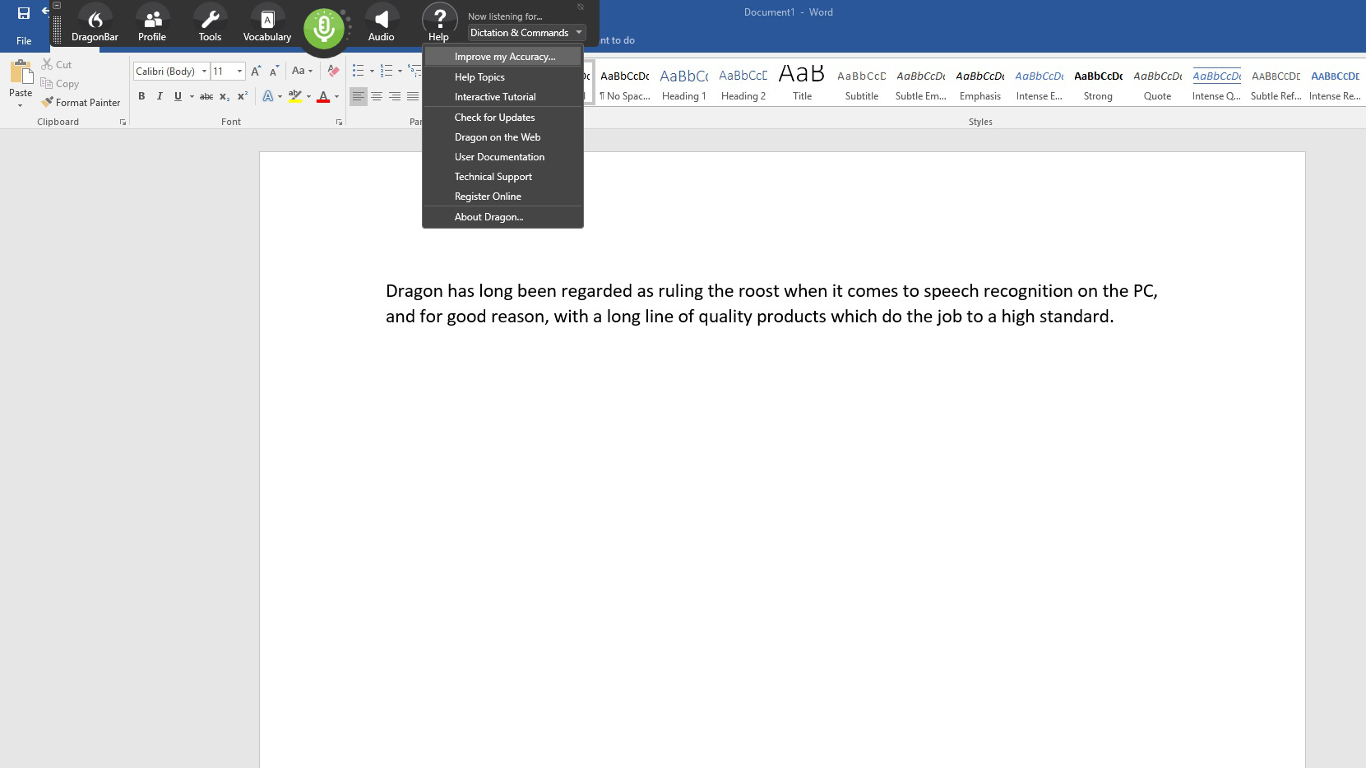
Dragon has long been regarded as ruling the roost when it comes to speech recognition on the PC, with a long line of quality products which work at a high standard. We’ve used Dragon since version 13, and with the software now on incarnation number 15, the newest offering provides a number of powerful improvements.
Not the least of which is ‘deep learning’ technology which helps the dictation software achieve greater levels of accuracy the more you use it, learning common words and phrases that you employ, and also adapting to background noise or your accent. Deep learning aside, Dragon 15 has a higher baseline accuracy right out of the box, too. Overall, it’s noticeably more accurate and responsive than older versions.
This software provides full dictation capabilities, as well as voice commands to control your PC (to open programs, navigate web pages and so forth – and note that you can dictate wherever you want, for example in Gmail in your browser).
Extra features include the ability to create boilerplate forms or email signatures which can be inserted into a document with a single, simple command. There’s also a transcription facility which can analyze an audio clip, podcast or similar, turning it into text. Both these capabilities could be major timesavers for those who will use them regularly.
Okay, so it isn’t cheap, but the number of features you get here, not to mention the accuracy level of the speech recognition – particularly after a little training and acclimatization with the deep learning tech – make this well worth the cash. If you’re serious about flexing your voice muscles on the PC, this is the product to go for.
Note that this is a Windows package, but there is also a separate version for Mac.

This is Dragon’s mobile product for Android and iOS devices, however this is no ‘lite’ app, but rather offers fully-formed dictation capabilities powered via the cloud. So essentially you get the same excellent speech recognition as seen on the desktop software – the only meaningful difference we noticed was a very slight delay in our spoken words appearing on the screen (doubtless due to processing in the cloud). However, note that the app was still responsive enough overall.
It also boasts support for boilerplate chunks of text which can be set up and inserted into a document with a simple command, and these, along with custom vocabularies, are synced across the mobile app and desktop Dragon software. Furthermore, you can share documents across devices via Evernote or cloud services (such as Dropbox).
This isn’t as flexible as the desktop application, however, as dictation is limited to within Dragon Anywhere – you can’t dictate directly in another app (although you can copy over text from the Dragon Anywhere dictation pad to a third-party app). The other caveats are the need for an internet connection for the app to work (due to its cloud-powered nature), and the fact that it’s a subscription offering with no one-off purchase option, which might not be to everyone’s tastes.
Even bearing in mind these limitations, though, it’s a definite boon to have fully-fledged, powerful voice recognition of the same sterling quality as the desktop software, nestling on your phone or tablet for when you’re away from the office.
Dragon offers a 7-day free trial to give the app a whirl before you commit to a subscription.

Google has a free speech recognition facility built right into Google Docs (the word processor in G Suite).
The strength with Google’s voice solution is that it’s actually surprisingly accurate, particularly considering this is a freebie offering. If you’re happy using G Suite and want something for casual dictation which will cost you absolutely nothing, this is a great option to have.
However there is a caveat here, namely that you have to be using Google’s Chrome browser for voice to be supported on your desktop PC (Voice Typing can also be used with some Android and iOS devices).
Also note that this is purely for speech dictation within Google Docs, and the system doesn’t offer the likes of voice commands for the desktop. It’s all about dictating text, and issuing commands regarding formatting your document, but nothing outside that.
You can fire up the voice capability within Google Docs (remember, you have to be using the Chrome browser) by clicking on the Tools menu and then selecting Voice Typing.
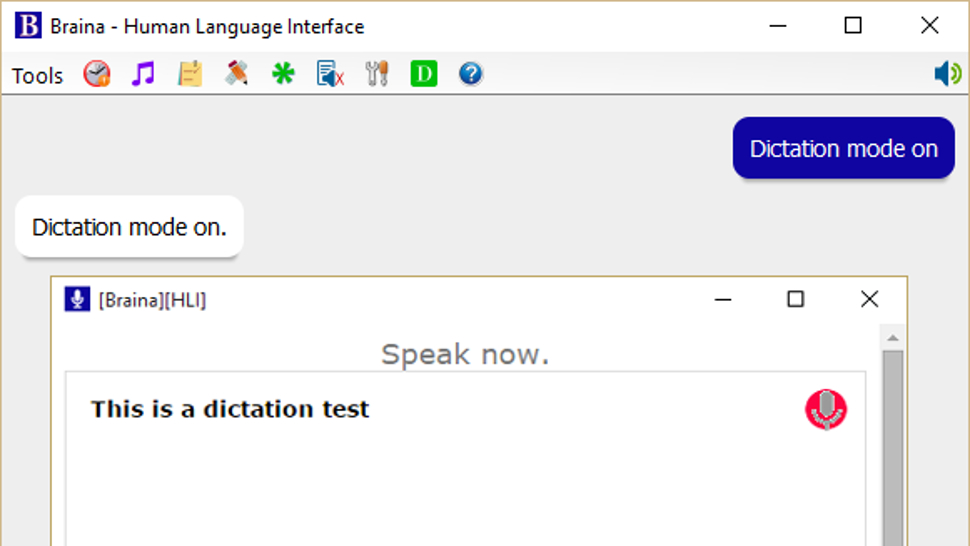
Braina is speech recognition software which is built not just for dictation, but also as an all-round digital assistant to help you achieve various tasks on your PC. It supports dictation to third-party software in not just English but almost 90 different languages, with impressive voice recognition chops.
Beyond that, it’s a virtual assistant that can be instructed to set alarms, search your PC for a file, or search the internet, play an MP3 file, read an ebook aloud, plus you can implement various custom commands.
The Windows program also has a companion Android app which can remotely control your PC, and use the local Wi-Fi network to deliver commands to your computer, so you can spark up a music playlist, for example, wherever you happen to be in the house. Nifty.
There’s a free version of Braina which comes with limited functionality, but includes all the basic PC commands, along with a 7-day trial of the speech recognition which allows you to test out its powers for yourself before you commit to a subscription. Yes, this is another subscription-only product with no option to purchase for a one-off fee. Also note that you need to be online and have Google’s Chrome browser installed for speech recognition functionality to work.
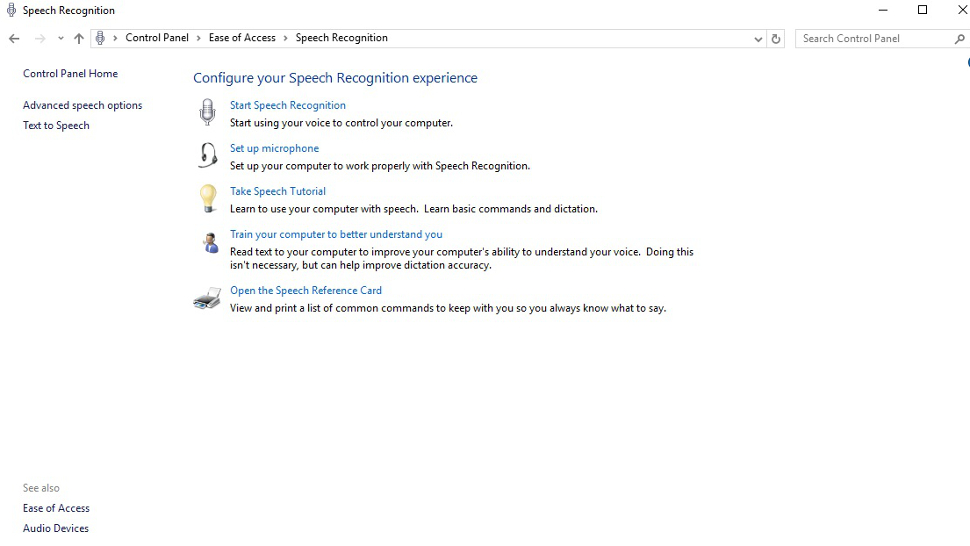
If you don’t want to pay for speech recognition software, and you’re running Microsoft’s latest desktop OS, then you might be pleased to hear that Windows 10 actually has some very solid voice recognition abilities built right into the operating system.
Windows Speech Recognition, as it’s imaginatively named – and note that this is something different to Cortana, which offers basic commands and assistant capabilities – lets you not only execute commands via voice control, but also offers the ability to dictate into documents.
The sort of accuracy you get isn’t comparable with that offered by the likes of Dragon, but then again, you’re paying nothing to use it. It’s also possible to improve the accuracy by training the system by reading text, and giving it access to your documents to better learn your vocabulary. It’s definitely worth indulging in some training, particularly if you intend to use the voice recognition feature a fair bit.
This speech recognition capability is actually in previous versions of Windows as well, although Microsoft has honed it more with the latest OS. The company has been busy boasting about its advances in terms of voice recognition powered by deep neural networks, and Microsoft is certainly priming us to expect impressive things in the future. The likely end-goal aim is for Cortana to do everything eventually, from voice commands to taking dictation.
Turn on Windows Speech Recognition by heading to the Control Panel (search for it, or right click the Start button and select it), then click on Ease of Access, and you will see the option to ‘start speech recognition’ (you’ll also spot the option to set up a microphone here, if you haven’t already done that).
- Maybe you’ll use voice recognition with one of our best business laptops
from TechRadar - All the latest technology news http://www.techradar.com/news/the-best-voice-recognition-software-of-2017
No comments:
Post a Comment